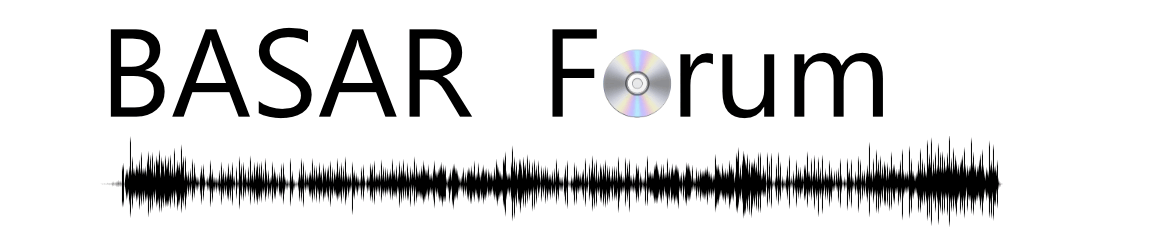This guide based on Windows operating system. You could replace the iTunes part with creating your own m3u files (through scripting or other music programs) and then submitting them to Plex in the same way.
The general idea is as follows:
- Create a Music library in Plex that is same files that iTunes sees
- Create a playlist on iTunes. In this case I will be using Smart Playlist that looks at the comment field of each track
- Export the Playlist as an m3u file
- Make sure the file paths in the m3u are the same as Plex will see
- Get some system settings from Plex to put into Postman
- Send the playlist m3u file to Plex through http request
- Close Plex (click in system tray and select Exit on Plex icon, or close task in Windows Task Manager)
- Restart Plex (should be an icon in your Start menu)
- Playlist should now show up in your music library
- Plex does not seem to automatically pick up changes, and iTunes does not export playlist automatically
- Will need to periodically resave m3u file for newer tracks added and re-post through Postman to Plex
- Restart Plex after each session of updating playlists
- The X-Plex-Token does not seem to change very often (hasn't change for me yet)
- Can submit multiple playlists to the same Plex music library
- Can save the config settings for each playlist in Postman so it's easy to open and submit quickly
Cleaned up version of file Here is what Postman looks like. Create these 3 keys & values.
- sectionID
- path
- X-Plex-Token
If you just get a blank line at the bottom as the response, then everything is ok If you get an error, then that means something you typed in is wrong Restart Plex server and you should now see Playlists section